- Watch Episode 12 in Tasty Tutes
- File>Place
- Jpgs. gifs, png, svg
- .psd, .tiff
- Dynamic relationship, choose link in the options area to work alongside Photoshop in the finder Options dialog
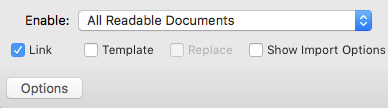
*Any edits in Photoshop will update in Illustrator upon save - Linked File dialog on upper right of the control panel allows quick access to the file. Click the pencil icon to edit in Photoshop
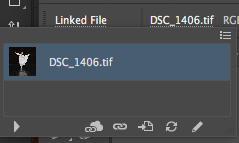
Arrow on bottom right will give details (including resolution) - You can get similar access by going to Window>Links for the Links panel
- "Go to link" finds the file in the Illustrator file
- "Relink" opens the finder to replace the image
- Dynamic relationship, choose link in the options area to work alongside Photoshop in the finder Options dialog
- The selection tool scales the image (acts as a transform tool), but the direct selection tool has no effect
- You can crop the image by selecting the Crop Image (or by right clicking the image)
- Click the image file name top left of control panel

- Choose Placement options
- Change the relation of the image to the bounding box
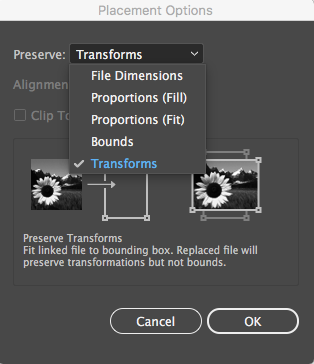
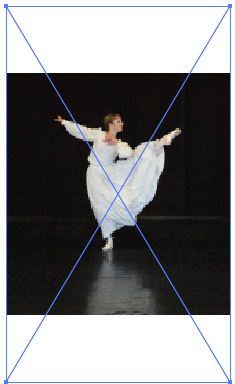
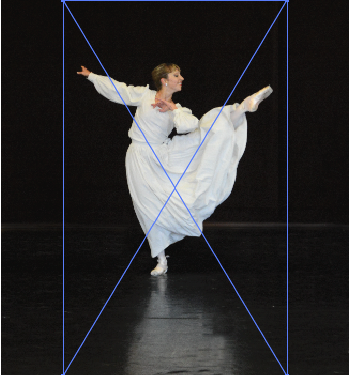

- Cropping
- Click the top of the control panel crop button and will create an editable cropping area as well as a duplcate editable image that has a destructive effect...it cannot be undone
- Clipping mask (preferred - non destructive)
- Create a shape above the image and select both
- Go to Object>Clipping Mask>Make and the image will visible only behind the shape area
- It can be moved inside with the Direct Selection tool
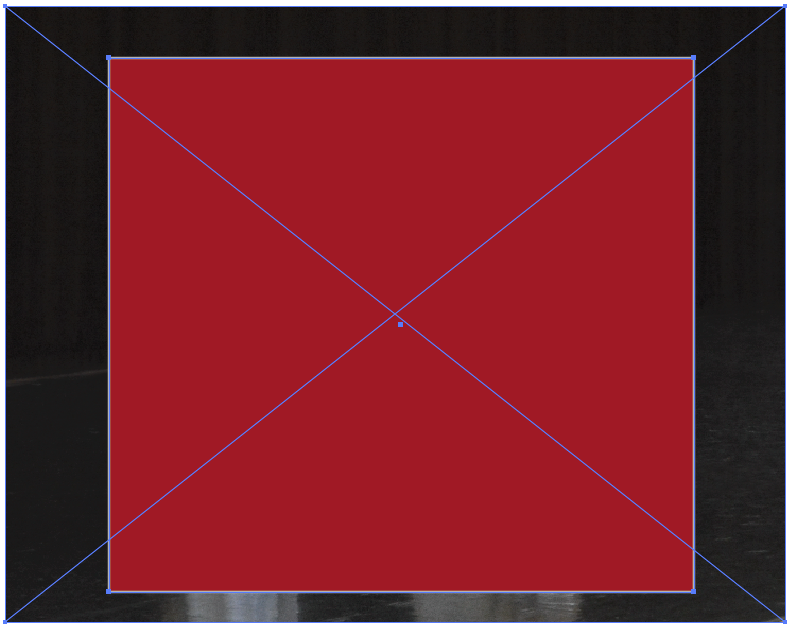


- You can embed images upon save by checking the "Include Linked Files box in the Illustrator dialog box

- Otherwise, consider Packaging File>Package which with gather all supporting files including fonts
- Change the relation of the image to the bounding box